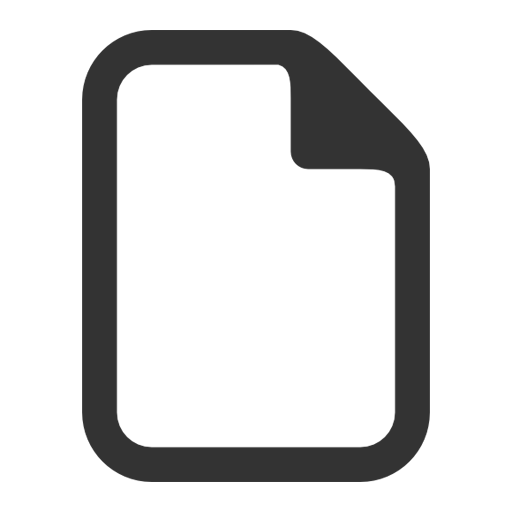Frequently Asked Questions
First steps on Save-it-Yourself
First Visit ?
Welcome to Save-It-Yourself.com
Before starting with your installation, here is a diagram of the operating principle of Save-It-Yourself.com

Save-It-Yourself is designed to help you monitor your electrical consumption. To do so, you must start with registering your hardware to your account
Before being able to monitor your very first sensor, three steps are required:
- Register your E-Log or your E-Case
- (optional) Set your E-Log parameters (such as timestamping)
- Associate an E-Access to the E-Log
- Associate one or multiple E-Cubes to the E-Access
- (optional) Set your E-Cube sensors settings (such as voltage, power factor, ...)
- Share your new configurations with E-Log and E-Access
- Create your "virtual" plant
- Associate a new process to your plant
- Associate new machines to your process
- Create virtual machines with combination of one or multiple sensors
- Select one or multiple plants, processes or machines to monitor
- Consult Energy or Power Information
- Diagnosis your installation with the radio power level RSSI
French user Guide
English user Guide
E-Case video tutoriel
What is the maximal radio distance?

How to monitor single phase machines?
For single phase machine, the power formula is P = U*I*cos(\phi)
with U: phase-to-neutral voltage. (This value can be edited)
with cos(\phi): power factor. (This value can be edited)
Note: \phi is the phase shift between I and U.

How to monitor three-phases machines?
It is also possible to assume the machine is balanced and to put only one sensor on one of the phases.
With one or the other solution, it will be possible to "virtually" create a sensor that represents the machine on the plateform.
Voltage and CosPhi parameters
Voltage and CosPhi parameters can be updated on the system to increase the accuracy of your sensors.
Voltage parameter set by default in the sensor is a phase-to-neutral voltage.
How to update my installation parameters ?
U and V are linked with the following formula: U = \sqrt3*V and you can edit one of these two parameters and the other will be calculated automatically.
Note: It is not mandatory to use this checkbox, and it is still possible to make three-pases measurement with V parameter only.

A) Unbalanced three-phases machine with neutral
In this case, it might be good to put a sensor on each phase.Since unbalancing can come from both voltage or current, it might be better to make voltage measurement on each phase-to-neutral voltages.

P_{sensor2} = V_2*I_2*cos(\phi_2)
P_{sensor3} = V_3*I_3*cos(\phi_3)
P_{machine} = P_{sensor1} + P_{sensor2} + P_{sensor3}
(If you make a phase-to-phase measurement, the formula U = \sqrt3*V is automatically applied for voltage parameter.)
with V: phase-to-neutral voltage. (This value can be edited)
with U: phase-to-phase voltage. (This value can be edited)
with cos(\phi): power factor. (This value can be edited)
with \phi: phase shift between I and V.
B) Balanced three-phases machine with neutral
In this case, it is not necessary to monitor all three phases.It is still possible to take a voltage measurement to improve accuracy.

P_{machine} = 3 * V*I*cos(\phi) = 3 * P_{sensor}
(If you make a phase-to-phase measurement, use the formula U = \sqrt3*V to calculate your voltage parameter.)
with V: phase-to-neutral voltage. (This value can be edited)
with U: phase-to-phase voltage. (This value can be edited)
with cos(\phi): power factor. (This value can be edited)
with \phi: phase shift between I and V.
C) Balanced three-phase machine without neutral
In this case, the only possible measurement for voltage is phase-to-phase voltage. The sensor will automatically calculate its equivalent phase-to-neutral voltage.
In the case of delta connections: P_{machine} = 3*U*J*cos(\phi) with I = \sqrt3*J
with \phi the phase shift between J and U.
In the case of star connections: P_{machine} = 3*V*I*cos(\phi) with U = \sqrt3*V
with \phi the phase shift between I and V.
Either way, the power calculation remains: P_{machine} = 3*V*I*cos(\phi) = 3 * P_{sensor}
with U: phase-to-phase voltage. (This value can be edited)
with V: equivalent phase-to-neutral voltage. (This value is calculated)
with cos(\phi): power factor. (This value can be edited)
What are campaigns and how should I use them?
What are campaigns
Campaigns are useful to organise and archive your data.A campaign saves all your configuration and data. It gives the exact same amount of information, and you will be able to use all other services with LIVE data and CAMPAIGNS data.
This introduces two levels of data:
- LIVE data: LIVE data are the data you are currently monitoring with your E-Case (or E-Log). It could be seen as the ongoing measurment campaign
- CAMPAIGNS data: CAMPAIGNS data are older LIVE data you decided to save and archive in a campaign.
For each of your campaigns, you can attribute specific rights to each visitors users.
Each visitor can be given access to ALL data, or only to LIVE data, or only to a part or all of CAMPAIGNS data, or to a mix of both.
Your campaigns will then be accessible from the monitoring page:

How do I save a new campaign
You just have to go to Monitoring page and click on the parameter icon () to select "Register as a new campaign".It will open a new popup:

Dates are automatically filled with your selection from Monitoring plan.
You can choose if you want to delete data from LIVE display. Otherwise your data will be accessible from both LIVE and CAMPAIGNS data.
WARNING: Save your campaign before making any change on Settings > Installation or Settings > Identification.
It will use and save Installation and Identification parameters to register a campaign.
On this pop-up you can select users to associate to this campaign. This functions will allow specific users to consult data from this campaign.
NOTE: users rights can also be handled in Settings > Users.
Update my installation
How do I update my sensors parameters?
Save-It-Yourself can help you to prepare the changes, but the update will require an intervention on the E-Access, with a SD Card.
1. Start by going on Settings > Installation and select the sensor you want to update and click on the settings wheel ()

2. Update your parameters (Voltage, CosPhi)

3. When you have terminated your updates on this installation, save your installation ()

4. Download the E-Access new configuration file ()

5. Save and name your configuration.

6. Complete the installation on the E-Access

Congratulation. Your installation is now up to date.
How do I add sensors to my installation?
This procedure requires a SD Card
Add a sensor on Save-It-Yourself
1. Start by going on Settings > Installation and expand the E-Log and the E-Access you want to update.
...

2. Scroll to the bottom of the page and click on "Add a new sensor". It will open this pop-up:

3. Complete Sensor ID field. Voltage and CosPhi parameters are pre-completed, but it is of course possible to update them.
Then click on OK button

These steps can be repeated as many times as there are sensors to add.
Update hardware configuration - generation of new configurations
To be functional, previous changes must be shared with the hardware:1. On Installation page, save your new E-Log configuration to share it with E-Log server by clicking on

2. Name and save your configuration

3. Then save and download your E-Access files by clicking on

4. Save your .zip file and unzip it at the root of SD Card

5. You should have two folders at the root of the SD Card with "device" folder and "net" folder

Update hardware configuration - loading new configurations
A1. E-Log configuration is sent to the server, but it still has to go find it.Click on INSTALL button on the front face of the E-Log
A2. After few seconds, you should the the WAN led blinking every second. It means the E-Log is communicating with the server.
A3. It is possible that the E-Log reboots to take into acount new parameters. If so, no worries it is perfectly normal, the operation can take up to 2 minutes.
B1. E-Access is unable to communicate directly with Save-It-Yourself, this is why we need SD Card to manually load the new configuration.
Set the SD Card on the E-Access (be careful with insertion that is upside-down).

B2. On E-Access HMI, go to Rdy>SD>Lall>Yes
B3. You should see Yes blink a few times before retunring to Lall menu.
B4. Check your new parameters have been taken into account by going on Rdy>Diag>in XX
XX is the total number of sensors paired to the E-Access. If you added 4 sensors to an E-Case that contained 20, you should then see in in 24 on the HMI.
Congratulation. Your installation is now up to date.
Diagnosis my installation
My E-Cube sensor does not blink
1) E-Cube sensor must be clamped on one phase only of the machine.
2) E-Cube clamp must be correctly closed, be sure the clamp clicked when closing.
3) E-Cube sensors have a specific starting current that is indicated on the clamp label:

If the equipped machine consumes less than the lower limit, the E-Cube sensor might not start.
4) The lower the current, the longer the delay is between to blinks. On low currents, the time lap can be around 20s.
Diagnosis E-Access
Identify correct behaviour

E-Access power LED ![]() is lighten in green
is lighten in green
E-Access modbus LED ![]() blinks in orange, simultaneously with E-Log RX and TX LEDs
blinks in orange, simultaneously with E-Log RX and TX LEDs
E-Access radio LED ![]() blinks each time a sensor's radio message is received. (in this example, sensor is on the input n°2)
blinks each time a sensor's radio message is received. (in this example, sensor is on the input n°2)
- In green if RSSI (radio power) is correct
- In orange if RSSI is low
E-Access HMI stays on rdy otherwise
Diagnosis E-Log
Identify correct behaviour

When running
E-Log ACTIVITY LED blinks in green every second
E-Log WAN LED blinks in green from 1 to 5 times every 10 seconds. This indicates the strength of the GPRS connection.
E-Log RX & TX LEDs blink multiple times and continuously, indicating the communication with E-Access is effective.
When booting
E-Log ACTIVITY LED stays lighten for a few seconds (~ 30 / 40s)
Then, E-Log ACTIVITY LED and WAN Led starts to blink alternatively (~ 20 / 30s)
Then, E-Log ACTIVITY LED blinks slowly while ending the boot.
The whole procedure can take between 1min30 and 2 minutes.
When sending data
When E-Log is summoned to send data (with an automatic acquisition every hour, or with a manual push on INSTALL button):
After 5 / 10 seconds, WAN buttons starts to blink slowly indicating a GPRS communication is ongoing.